How to make our Android phone faster.
If your Android device is laggy and sluggish there are plenty of things you can do about it. Here are some of the ways you can speed up performance and make your Android phone or tablet faster!One most common issue with Android OS, in particular, is that the OS tends to feel slow after a couple of months of use and the most searched query by Android users is that how to make Android smartphones run faster? It is very irritating when you buy a high-end smartphone with high performance and features, but still, you are not getting smooth and speedy performance as you expected. Phones with mediocre hardware and functionalities are even more prone to stuttering and lag. Here, in this article, we will discuss how to speed up that Android performance so that you can use your device efficiently by reducing the lags and freezes as much as possible.These are the tips and tricks to make Android Phone faster:-
1) Check for the Latest Software Update.
The latest software will often contain bug fixes and general improvements and it can help your Android device to run better. Software updates tend to come OTA (Over The Air) and you should be automatically prompted to install them, but it doesn’t hurt to check. Go to Settings > About device > Software update and check for updates.
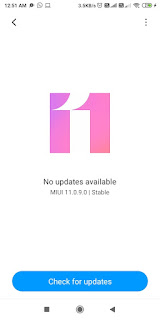
t's good practice to make sure your phone is up to date, as most manufacturers roll out regular updates containing bug fixes and stability improvements. Google also issues monthly security updates, which are important as they offer fixes for security vulnerabilities.
While you may not see a huge difference in the overall user experience when installing a security patch, major platform updates and maintenance builds feature a laundry list of fixes that significantly improve the performance of your phone.
However, far too few companies deliver monthly updates consistently, and more often than not your phone is likely to get one security patch once every three months.
To see if an update is available for your phone, just head into Settings -> About phone -> System update to check. If there is an update waiting, install it right away.
2) Clean up your home screen.
If you choose to use live wallpaper then consider replacing it with a good static image. You should also clean away any unused icons and limit your widgets to the essentials. The less cluttered your home screen is, the better in terms of performance.
Using a live wallpaper tends to slow things to a crawl, particularly if you're using a budget phone with limited memory. If you're seeing a lot of lag when switching between apps or when exiting an app to go back to the home screen, try switching to a static background and see if it helps.
3)Uninstall and Disable Apps That You Don’t Need.
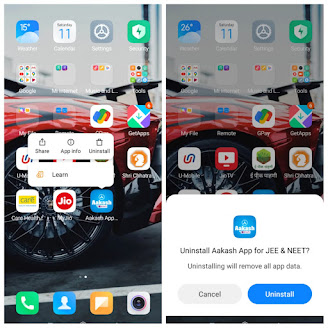
Every app on your Android device uses some amount of memory. As every device has limited memory space, it is advisable to keep only those apps that you use. The apps you never use and still reside in your device do nothing except take up space on your device and potentially eat into system resources. To see the list of apps on your device, go to Settings > Apps and swipe over to the All tab. Here, all the apps will be listed. First, look and identify the apps which you don’t need. Next, tap on that particular app, and then choose Uninstall. In case if the uninstall option is not there, then tap Disable.
Just go to Settings > Apps to see all the apps installed on your phone. When you find an app that you don't recognize, uninstall or disable it. You can also use Files by Google to identify unused apps on your phone, and delete them as needed.
4)Clear Cached App Data.
Cached Data for apps help them load more quickly by making the app load faster by pulling the data from the cache. However, there are some apps which you don’t use regularly. In that case, it is recommended to delete the cached data for those apps. It will free up much space by removing the old data. In addition, doing this enhances the device performance, and the app can keep newer versions of the old cached data.
If you want to pick individual apps then head into Settings > Apps and slide over the All tab and tap on the relevant app then choose Clear cache. If you’ve decided to just clear the whole lot then go to Settings > Storage and tap on Cached data and then tap OK. Also, check out cleaner, it cleans out your app cache and helps perform this kind of maintenance.
5) Restart your phone
If you're using a phone with limited storage and memory and regularly see issues with performance, a good option to consider is restarting the device once a week. Doing so will clear the memory cache, and you will see a noticeable uptick in responsiveness. But, like our computers, restarting smartphones can also help make their way through hard times. When you reboot your android device, it deletes all the temporary files open on your device and cleans up the RAM. And this is how it increases the performance of your device.
6) Free Your Internal Memory.
Nowadays, you can store all your data in the cloud. Doing this makes your data accessible on all devices and also frees up the internal memory. That memory can be used by some other app on your device and also help in increasing the performance of your device.
7) Turn off or reduce animations.
One other way to make your Android device faster is by reducing animations. However, to do this, you need to enable the Developer Options in your device. To enable the Developer options, go to Settings > About Phone and tap the build number seven times. It will enable the developer option on your device. Now, you can disable or reduce the animations. Here, you can adjust the Window animation scale, Transition animation scale, and Animator duration scale. Doing this will reduce the time used in rendering the visual effects on the screen.
8) Use Lite Versions of Apps.
If you're using a phone with limited memory and storage, using a poorly-optimized app can cause a lot of frustrations. Facebook is the perfect example of this, as the app tends to feel sluggish even on brand-new phones. On a budget phone, the experience tends to be downright frustrating.
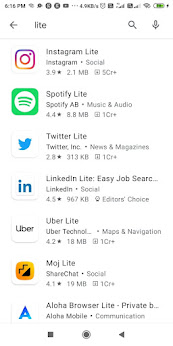
Many popular applications, such as Facebook, Twitter offers a lite version for their apps. Using lite version apps improve the performance of the device and also reduce your data usage. Lite version apps are the best if you own a smartphone with not much memory and budget hardware.
If you're using a phone with limited memory and storage, using a poorly-optimized app can cause a lot of frustrations. Facebook is the perfect example of this, as the app tends to feel sluggish even on brand-new phones. On a budget phone, the experience tends to be downright frustrating.
Facebook has a lightweight version of its app that works just as well while utilizing a fraction of the resources of the full-fledged app. Facebook lite was initially designed to run on entry-level devices in emerging markets, but the app is available globally.
Facebook Lite is optimized to work on 2G connections, and on devices with as low as 1GB of RAM. It has a tiny footprint — coming in at under 5MB — and offers a similar set of features as the regular app. You'll still be able to scroll through your news feed, post status updates, comment on your friends' posts, find local events, and more.
If you're a regular Facebook user and are tired of the full-fledged app bringing your phone to a crawl, you should definitely give Facebook Lite a go. Facebook also has a lightweight version of Messenger called Messenger Lite.
Twitter similarly has a lightweight client called twitter light, and Uber also has a lite verion of its service. If you use Skype to communicate with your friends and family, then there's Skype Lite This particular app is designed for India, and may not be available in all markets.
9) Reset Your Device.
If you feel that all the above steps are not much help for you, you can perform a factory reset on your device. You can reset your Android device in 2 ways:
- Going to Settings: You can go to Settings and click on the factory reset option present there. By this method, you can perform a soft reset on your device, which involves resetting device settings and wiping all the data, including your photos, videos, apps, and cache.
- Via Hard Reset: If you want deeper cleaning of your device, then you can go for this method. In this, you will need to boot into recovery mode and hard reset the device. After turning off your device, press the Power and Volume Down button together to get into the recovery mode. This is not for all smartphones, but it works in most of the cases.
However, always keep in mind to back up all your data before resetting your device.
The ways to speed up your device are not only limited to these; there are many more. These are some essential tips that you can do to speed up your Android device.

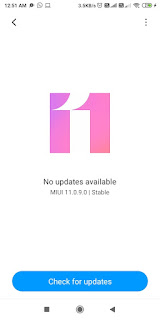

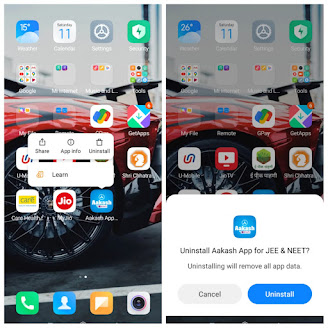

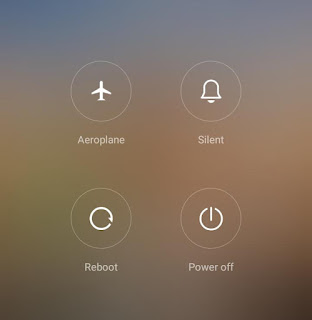
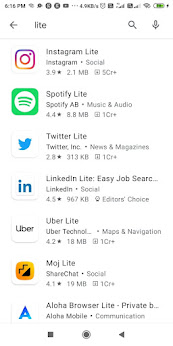



0 Comments